Customer and Transaction Screening Guide
Introduction
Enigma's Customer and Transaction Screening API is built for regulated institutions that have a massive quantity of customers and minute-by-minute transactions that need to be screened and monitored. Our cloud-based, API enabled service seamlessly integrates with the watchlists and case manager of your choice.
This guide will walk you through how to use our customer screening console as evaluation tool for searching prospective or existing customers for potential matches against US government sanctions lists via our screening API endpoint. Searches are run against Enigma’s “Open Data” source, which currently ingests and indexes all OFAC SDN and non-SDN entities. Our screening endpoint also offers industry-leading transaction screening, which will be made available via this online evaluation console in the coming days.
As a client, you can configure our screening endpoint to work with any 3rd party and customs lists of your choosing, as well as any case manager that suits your preference. To learn more about how our screen API endpoint works, please refer to our screening endpoint API guide.
Enigma Screening Advantages
Enigma offers industry leading performance in customer and transaction screening against sanctions and other watchlists, helping institutions to achieve compliance with greater confidence, speed and control, all for a fraction of the cost of leading competitors.
Reduced operational and IT costs
Enigma has a proven track record of reducing false positive sanctions alert volumes (estimated to be >99% false positives) by at least 80%, relative to conventional screening solutions. This means dramatically fewer manual reviews, translating to millions of dollars in savings in operational overhead alone.
Furthermore, our system is a cloud-based managed service, which eliminates the need for costly infrastructure, IT and support resources on your part.
The evaluation console you are about to use is just one of the many features that ships with our service, which when fully configured to your needs as a client, allows your sanctions analysts, model developers and other privileged users at your company to run ad-hoc queries against the screening API endpoint.
First class match performance, configurability and transparency
Our screening service assures alerting on all expected matches, including complex fuzzy matching variations, according to your needs and risk appetite. Using our evaluation console, you will experience the ease by which you can control the scoring weights, thresholds and other key parameters that inform alerting behavior.
As a client, our API's screening results include details on what spans of text in the request matched to which terms or values related the sanctioned entity, assuring explainability of results. You can catch a glimpse of this, at a high level, from the results in this trial version of our evaluation console.
Create a Console Account
- If you do not already have a Enigma Console account, proceed to step 2. If you have an existing account, please proceed to the next section, “Customer Screening Evaluation”.
- Create an account on our Console.
- Click “Create account” to sign up for free.
Customer Screening Evaluation
Screening Request Inputs and Configuration
-
To run a Customer Screening evaluation, go to Quick Start in the menu on the left.
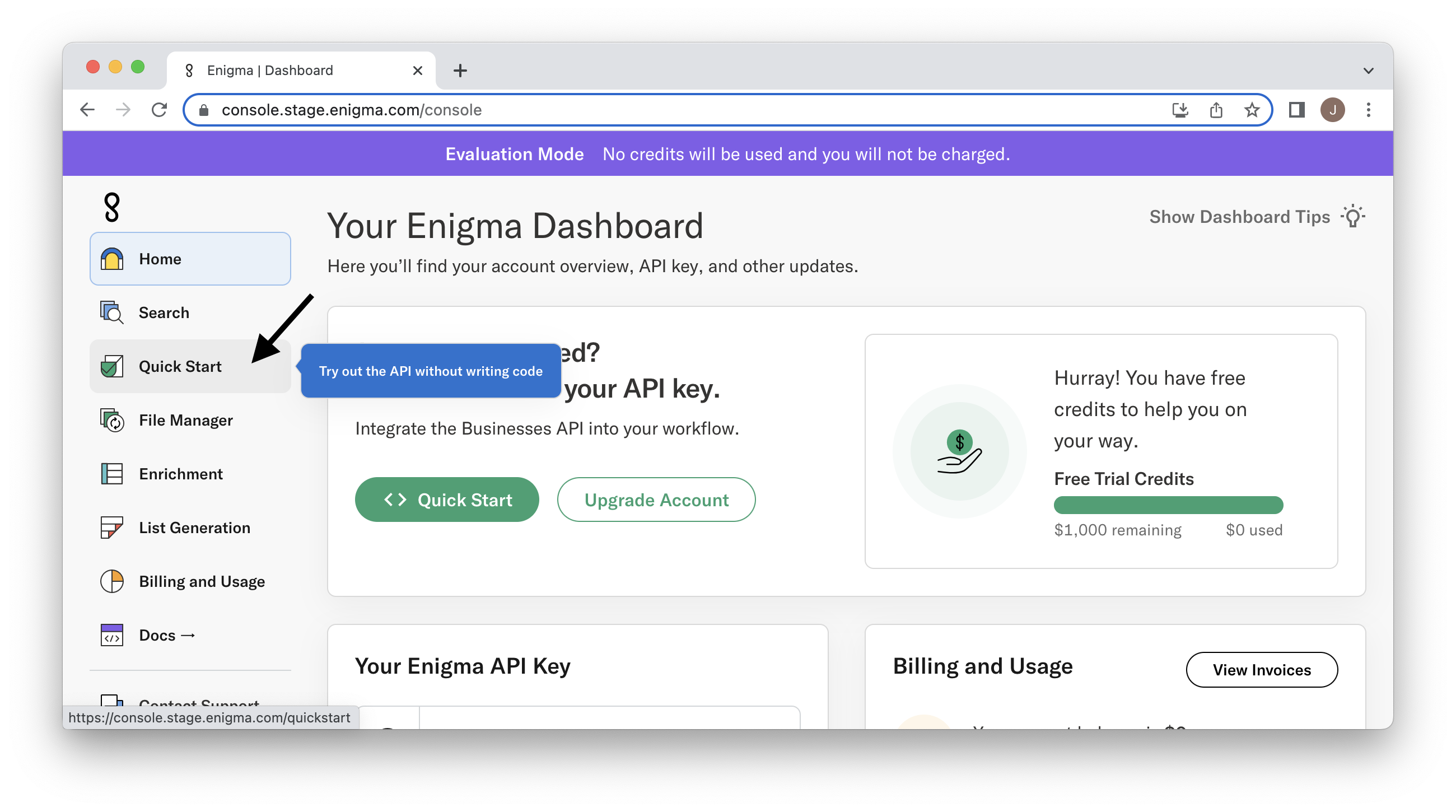
-
From the Quick Start Menu click Make a Request to the Screening Endpoint. (change text in Quickstart)
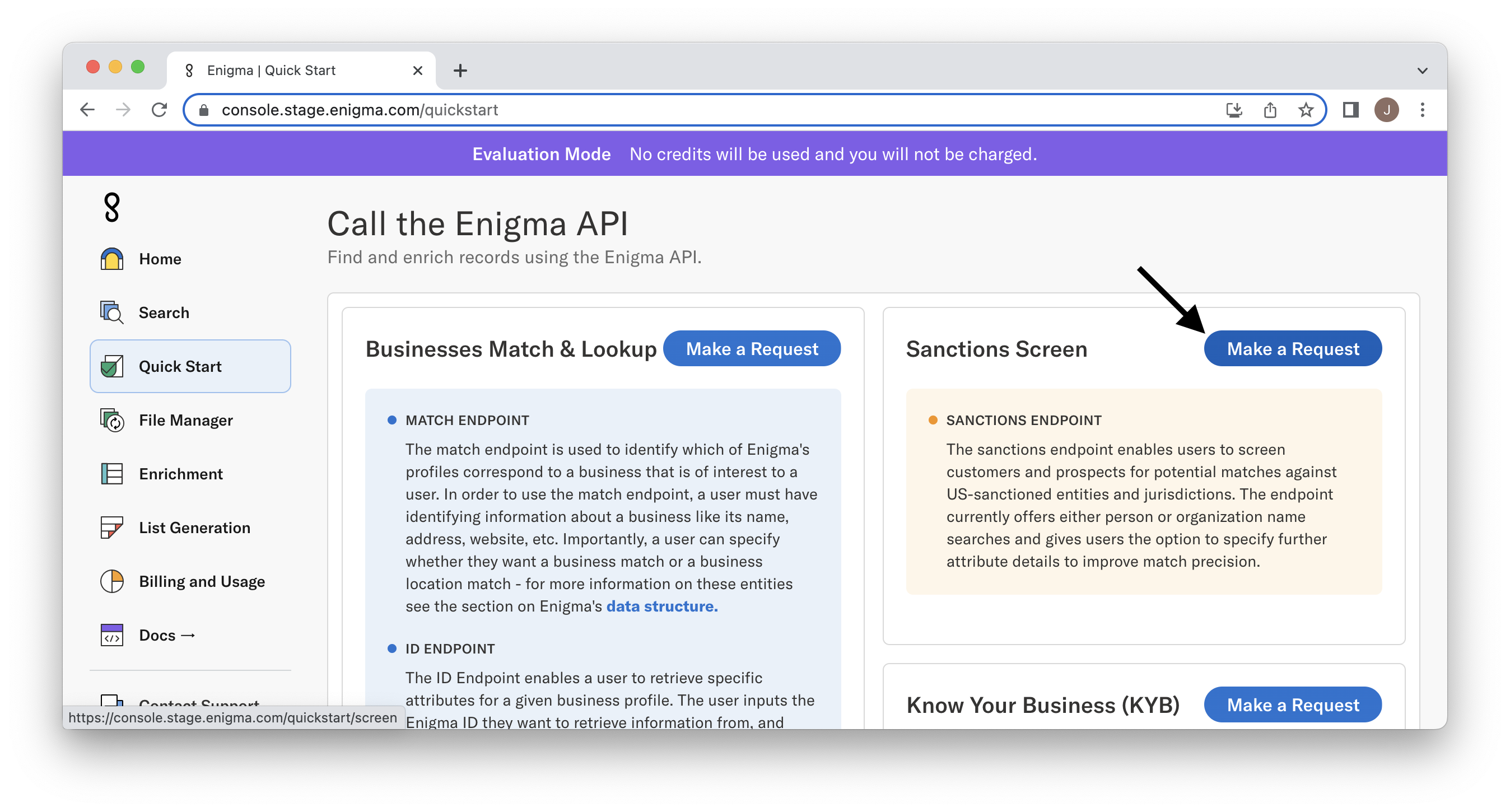
-
This takes you to the Customer Screening evaluation console. Here, you will see fields and system parameters on the left that you can enter and adjust, and on the right is the corresponding request JSON, which is sent to the screening endpoint to process the request. We expose the JSON so that you can learn how a request can be formed and submitted in a more programmatic fashion once you become a client and are provided with direct access to the screening API endpoint. To learn more about how our screen API endpoint works, please refer to our screening endpoint API guide.
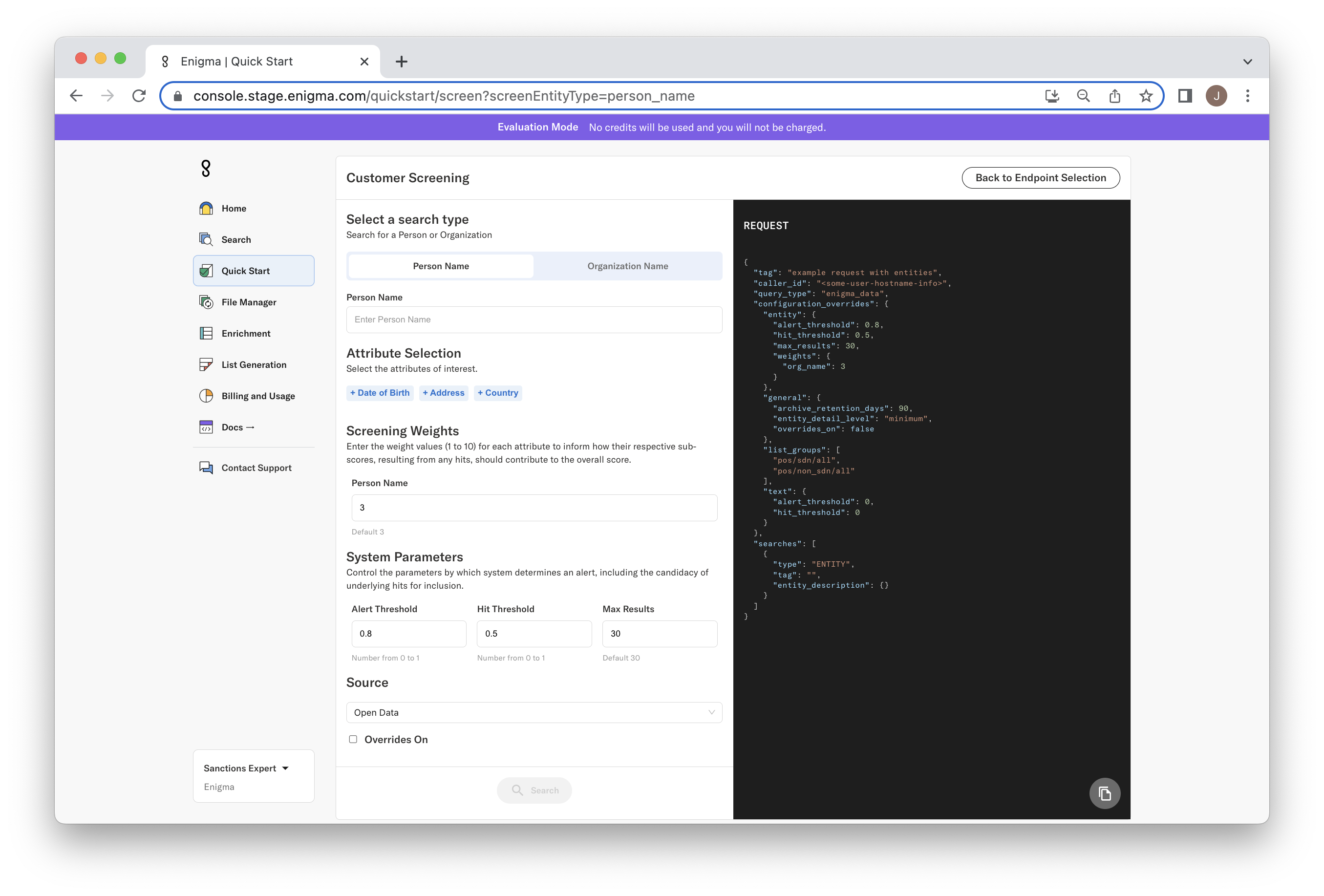
-
The first step of a screening search is selecting the entity type - either a person or an organization - and then inputting their name. In the example below, we have selected and entered an organization name.
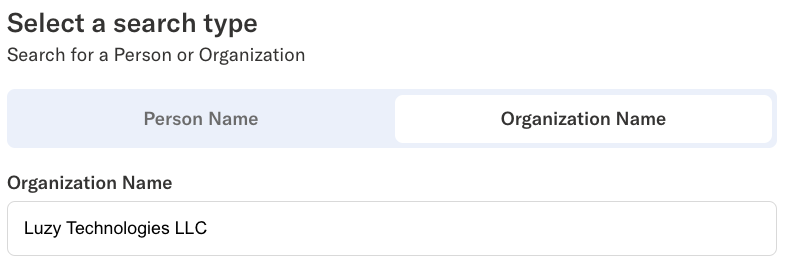
-
Next, we enter any further details we have available on the customer being screened. This is optional but the more information provided in the screening request the more precise the results will be.
Person-type screening requests can include the following additional attributes: DOB, ADDRESS, and/or COUNTRY.
Organization-type screening requests can include ADDRESS and/or COUNTRY.
In our example, we enter the address details we have from public records.
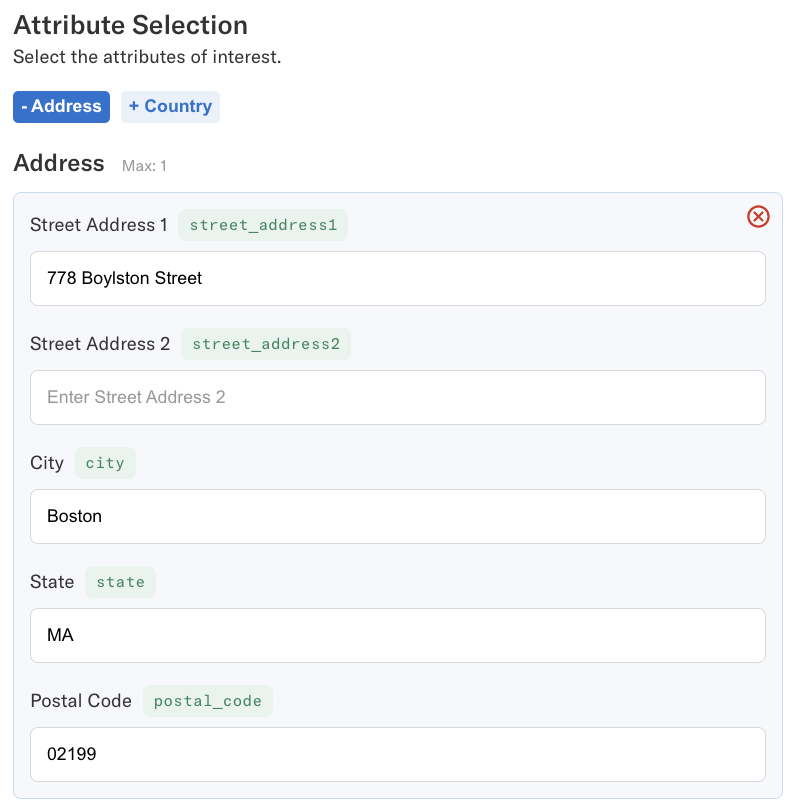
-
Our screening service allows you to set relevance weights for each attribute included in your request. These weights indicate the degree to which a match on an attribute value contributes to the overall hit score. Say you have low confidence in the accuracy of an attribute you’ve obtained either from your research or from customer input - you may then want to lower that attribute’s effect on the overall score.
In the example below, we use a lower relevance weight for address matching because we only have partial information on their address from public records.
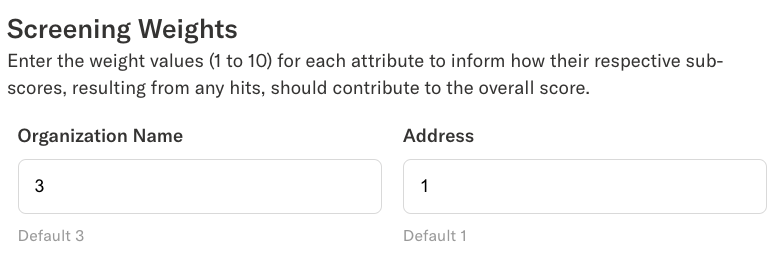
-
Our evaluation console allows you to alter certain system parameters, and privileged users at our clients have the ability to set and adjust these parameters in more programmatic fashion for screening high volumes of requests. These parameters influence the screening service behavior to suit your specific needs and risk tolerance - from setting the alert and hit thresholds (0 - 1), to setting the maximum number of underlying hits to be considered for alerting, to designating list source, and toggling custom overrides on or off. Our clients have access to many more system parameters that affect source data normalization and scoring behaviors but, for the purposes of evaluation, we have exposed only the most basic parameters.
For this trial evaluation we have set default thresholds based on our extensive match performance testing using internally-constructed as well as customer-provided datasets. However, we acknowledge that your customer base, mission space, and risk appetite is unique and so you should feel free to adjust these parameters further as you evaluate our screening service.
Furthermore, please note that in trial mode, our list source is limited to Open Data, which is limited to Enigma's ingestion of OFAC SDN and non-SDN lists. However, as a client you will be able to specify any number of 3rd party or custom lists for consideration during screening. Also, the overrides toggle doesn't point to any active set of rules in trial mode but, as a client, you can use this toggle to compare native alerting behavior relative to any rules-based alerting behaviors you have specified. We have a robust rules framework for handling exceptional cases in alert suppression or escalation for your customer and transaction screening needs.
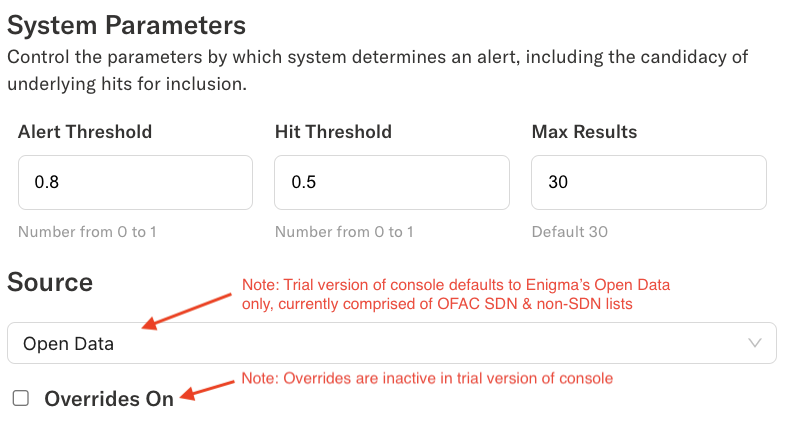
-
When you are done entering all of your entity details and adjusting any relevant weights and system parameters, proceed by clicking Searchto submit your request to the screening endpoint. The response page will then appear.
Understanding the Screening Response
-
Should the screening endpoint produce any hits above the designated hit threshold, they will be displayed in the results screen. Should any of those hits score higher than the specified alert threshold, they will be flagged as alerts and marked in red. From here, you may study the results of the response or opt to eithermake another request or edit current request.
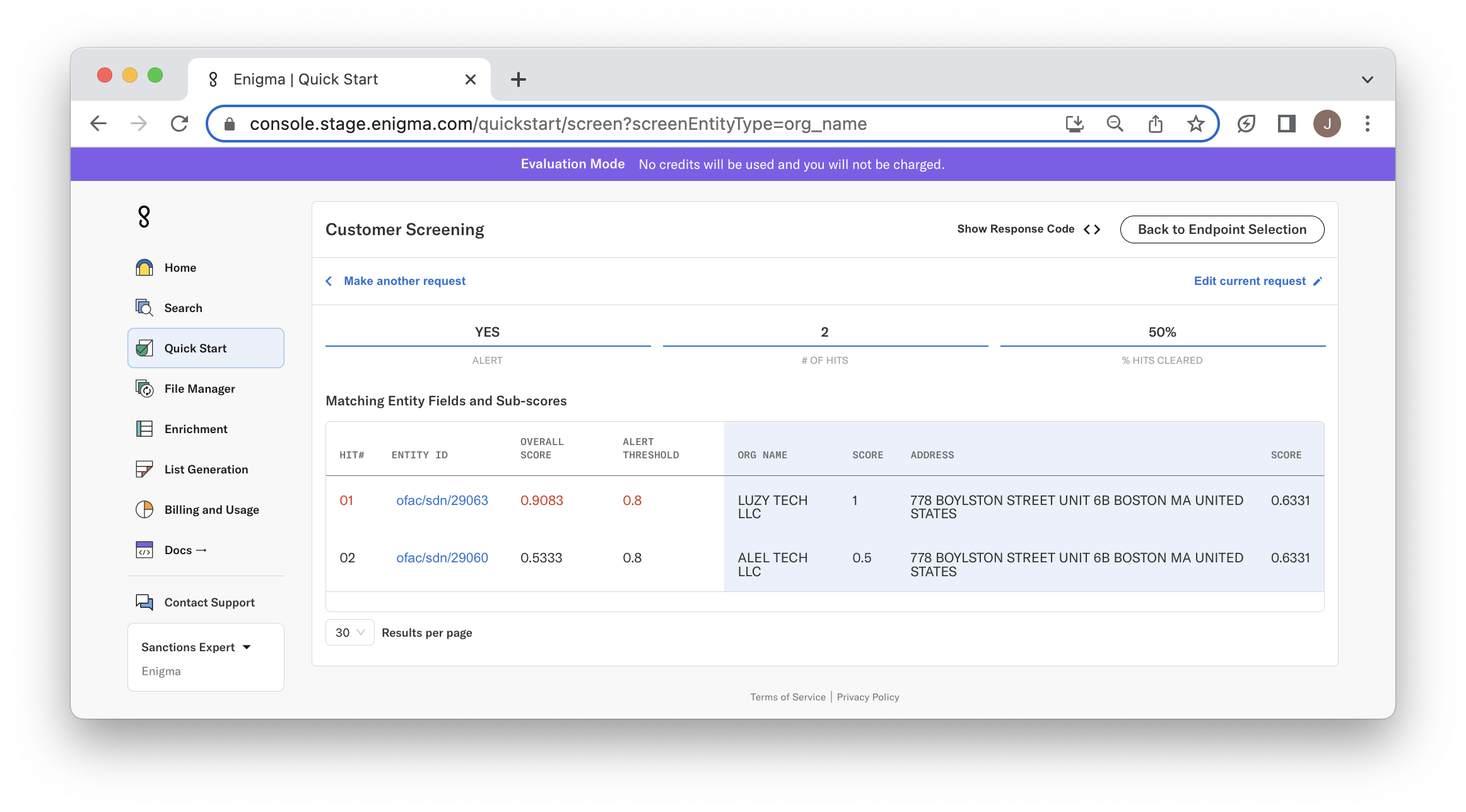
-
The top of the response page summarizes the results of the request. It indicates if an alert was raised (any hits above threshold), the total number of hits (which scored above the designated hit threshold), and the percentage of those hits that were cleared (non-alerting, below threshold).
In our example, we generated an alert among 2 hits. 50% of the hits were cleared, indicating that only one of the two hits scored above alert threshold.

-
Below the results summary there is a table of all the hits that your request yielded. The hits are ranked by overall score which is calculated using the weighted average of matching attribute sub-scores, based on the relevance weights you specified on the request. All hits in red text scored above the alert threshold. The columns inside the blue background correspond to each entity attribute searched against in your request along with the sub-score for that specific match. The text underlying each attribute corresponds to the matched watchlist entity record. If dashes (-) are present, they indicate no match for that attribute (score = 0).
For the first hit in our example, we have an exact match on org name resulting in a sub-score of 1. We have a partial match on address resulting in sub-score less than 1 because “UNIT 6B” was missing from our request. Then, taking our 3-to-1 relevance weighting of Organization Name to Address, our overall hit score is 0.9083, which is above our alert threshold of 0.8, therefore resulting in an alert. For the second hit, you see that Organization Name is a lower scoring match, despite the entities sharing the same physical address, resulting in an overall hit score well below alerting threshold.
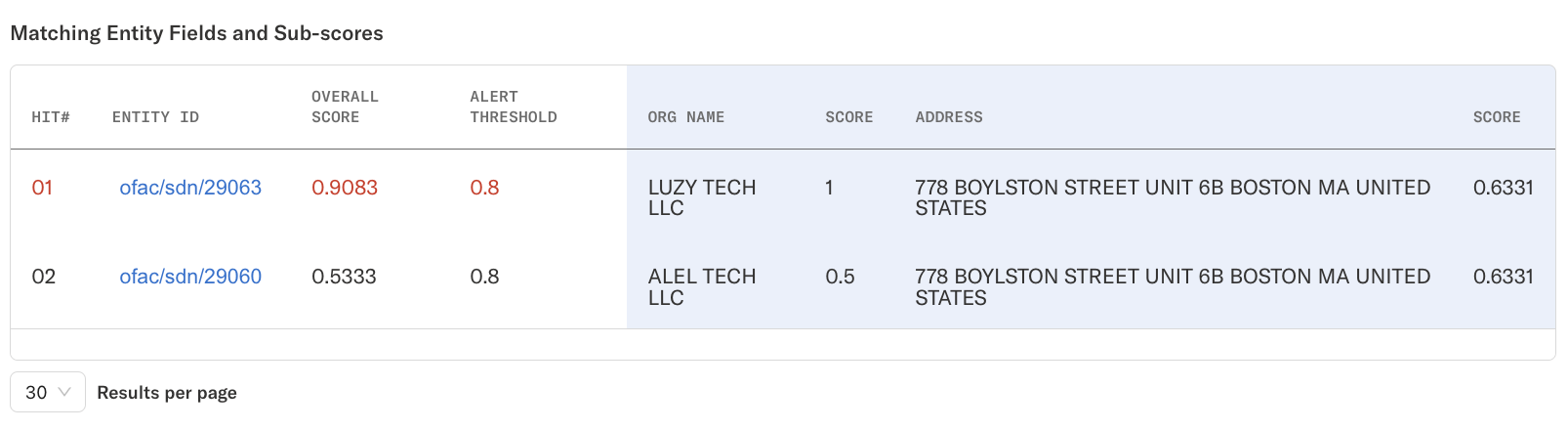
-
If you are interested in more information about an entity that your search matched against you can open up the entity profile by clicking the corresponding blue link under the Entity ID column. The entity profile will show all of the data we have sourced on that entity, in this case from OFAC.
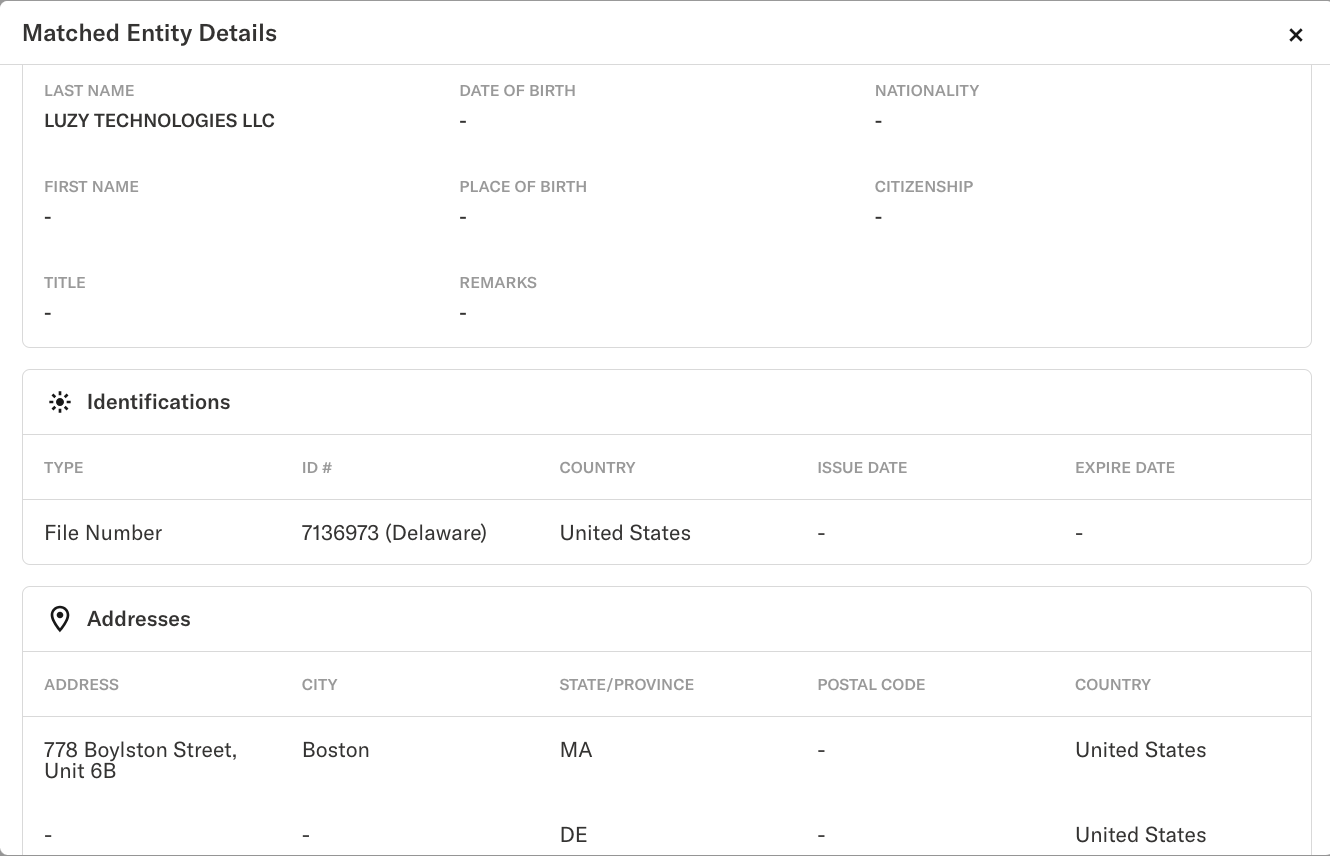
-
Lastly, you have the option of viewing the corresponding response JSON that is returned from the screening endpoint. You may toggle this view on and off by clicking Show Response Code< > or Hide Response Code< >. We expose the JSON so that you can learn how a response may be integrated with and consumed by your case manager and downstream systems for adjudication and processing, once you become a client and are provided with direct access to the screening API endpoint. Once again, to learn more about how our screen API endpoint works, please refer to our screening endpoint API guide.
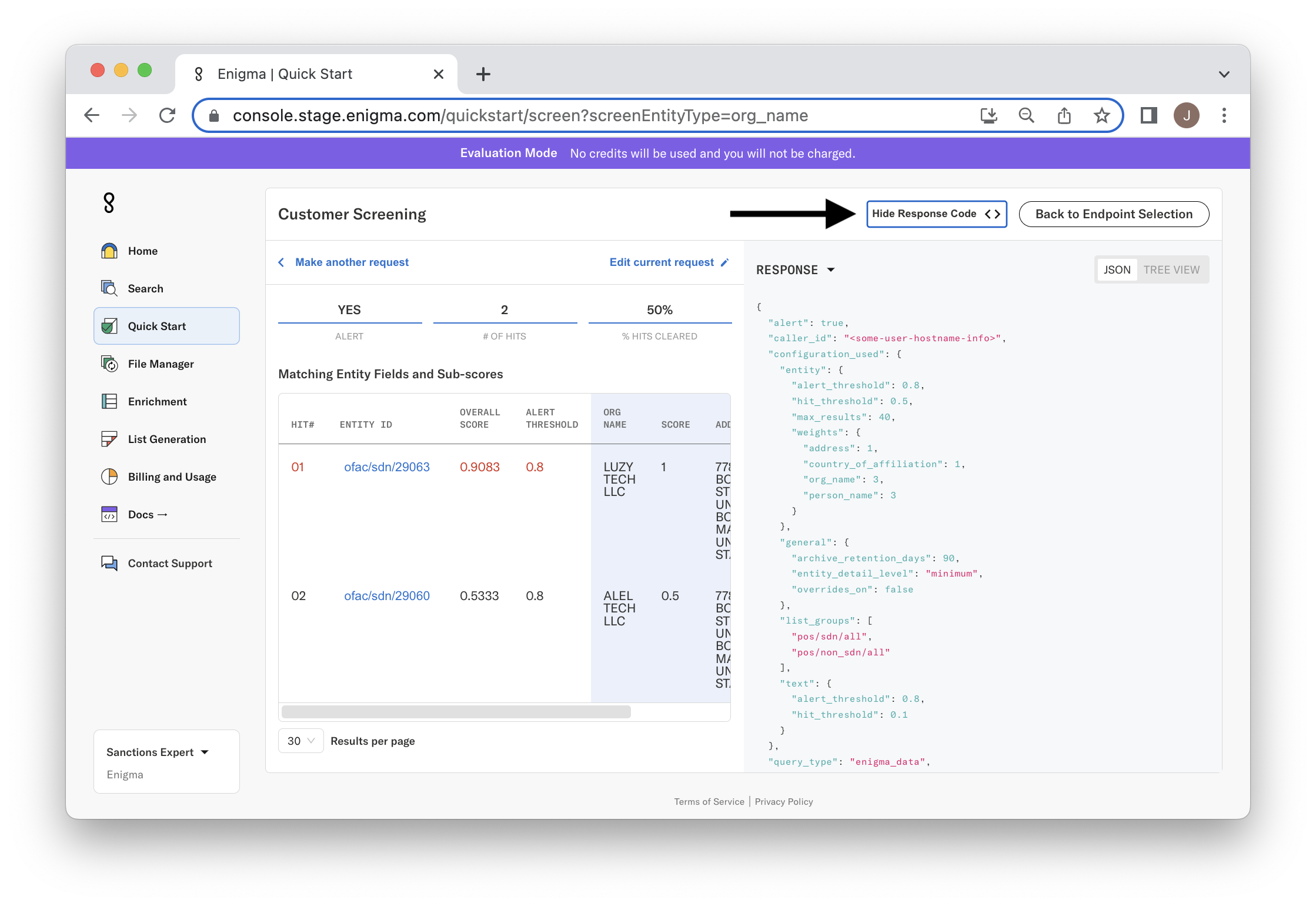
Learn More
For more information on our Customer and Transaction Screening endpoint, integration, and pricing, please contact our sales team.
Updated 2 months ago